User experience (UX) is at the heart of every successful digital product, and one crucial element of UX design is the humble button. Buttons are the interactive elements that enable users to take action, navigate through a website or app, and interact with your content. In this blog post, we’ll explore different types of buttons and share best practices for designing buttons that enhance user experience.
Types of Buttons
Buttons come in various shapes, sizes, and styles, each serving a specific purpose. Understanding the different types of buttons will help you choose the right one for your design.
1. Primary Buttons
Primary buttons are the most important action buttons on your interface. They are typically used for actions that you want users to take, such as “Sign Up,” “Buy Now,” or “Submit.” Primary buttons should stand out and be easily distinguishable from other elements on the page. They often have contrasting colors to draw the user’s attention.
2. Secondary Buttons
Secondary buttons are used for less important actions or as alternatives to primary buttons. They usually have a less prominent visual style, like a subdued color or a simple outline. Secondary buttons are often used for actions like “Cancel” or “Skip.”
3. Ghost Buttons
Ghost buttons are minimalistic buttons with a transparent background and a border. They are often used for actions that are not as critical but still need to be visible. Ghost buttons are aesthetically pleasing and can blend seamlessly into various design styles.
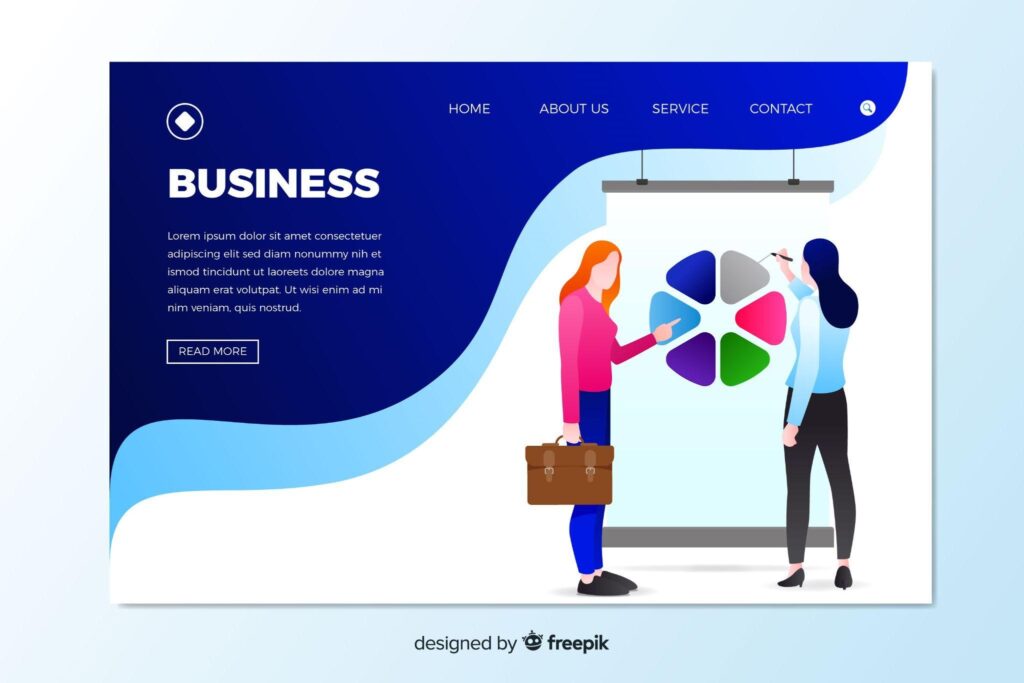
4. Icon Buttons
Icon buttons use only icons or small graphical elements to represent an action. They are ideal for mobile interfaces or situations where space is limited. Icon buttons rely on users’ familiarity with common symbols, so be sure to choose universally recognized icons.
5. Toggle Buttons
Toggle buttons allow users to switch between two states, like turning something on or off. They often feature contrasting colors to indicate the active and inactive states clearly. Examples include light/dark mode switches or toggling between list and grid views.
6. Floating Action Buttons (FABs)
FABs are circular buttons that usually appear in the lower-right corner of a screen. They are used for a primary action that is contextually relevant to the current screen. FABs can help improve one-handed usability on mobile devices.
Best Practices for Button Design
Now that you know about different button types, let’s delve into some best practices for designing buttons that enhance the user experience:
1. Consistency is Key
Maintain consistency in button design throughout your interface. Use the same color, size, and style for similar actions. Consistency makes it easier for users to recognize and understand the buttons’ purpose.
2. Prioritize Clarity
Make sure your buttons have clear and concise labels. Users should immediately understand what will happen when they click the button. Avoid using vague or ambiguous labels that could confuse users.
3. Consider Size and Placement
Ensure that buttons are a suitable size and are placed where users expect to find them. Primary actions should have larger, more prominent buttons, while secondary actions can be smaller or less visually prominent.
4. Use Visual Hierarchy
Use visual cues like color, size, and contrast to establish a clear hierarchy among buttons. Primary buttons should stand out the most, followed by secondary and tertiary buttons.
5. Provide Feedback
Give users feedback when they interact with a button. Use hover effects, animations, or color changes to indicate that the button is clickable. After clicking a button, provide feedback to confirm that the action was successful.
6. Test on Different Devices
Test your button designs on various devices and screen sizes to ensure they remain usable and visually appealing across different platforms.
7. Accessibility Matters
Ensure that your buttons are accessible to all users, including those with disabilities. Use appropriate contrast ratios, provide alternative text for icons, and ensure keyboard navigation is possible.
8. Iterate and Test
Design is an iterative process. Continually gather user feedback and conduct usability testing to refine your button designs and improve the overall user experience.
In conclusion, button design plays a crucial role in UX, and understanding the different types of buttons and best practices for their design is essential for creating user-friendly interfaces. By following these guidelines and paying attention to user feedback, you can create buttons that enhance the overall user experience and contribute to the success of your digital products.
